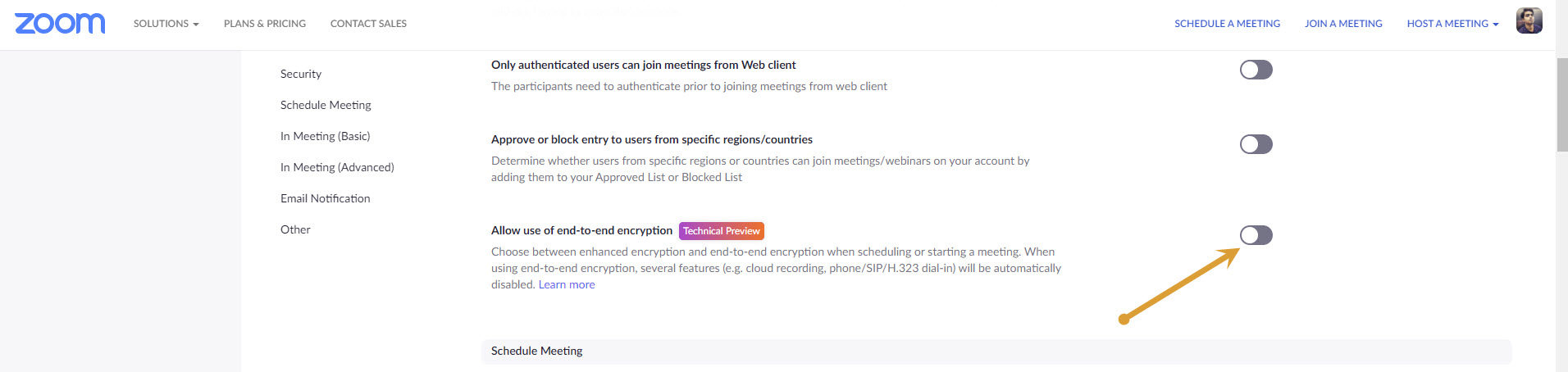Zoom has gained a lot of popularity during the Covid-19 pandemic after the offices and schools shut down, it became a favourite conferencing tool.
The features it offers are very user friendly and the video quality also top-notch when compared to the other competitors.
Safety and security during Video Conferencing with Zoom are nowadays thought of concern. We see a lot of Zoom-Bombing victims on a regular basis. To cope with the Zoom Bombing, Zoom has introduced the end to end encryption feature for calls. This feature works great for controlling Zoom bombing. However, the end to end encryption will block some features in Zoom. That’s why the end to end encryption feature introduced as an opt-in option.
How To Enable Zoom End To End Encryption For Calls
- Visit the Zoom app online on your browser.
- Sign in with your Zoom account.
- In the column on the left, select Settings under the “Personal” section.
- Go to the Meeting tab.
- Here, scroll down and turn on the “Allow” use of end-to-end encryption switch.
- After enabling, Zoom will let you know a call is end-to-end encrypted by displaying a green symbol containing a lock.
- Now your Zoom has end-to-end encryption feature.
Here is the list of disabled features when the end-to-end encryption feature is enabled.
Disabled Features
- Transcriptions for meetings.
- Live to stream.
- One-on-one chats
- Polls for groups
- Joining a meeting before the host has arrived
- Recording for meetings that are made automatically
According to Zoom, these are the option which is not available when you enable end-to-end encryption on Zoom. It includes joining before the host, cloud recording, streaming, live transcription, Breakout Rooms, polling, 1:1 private chat, and meeting reactions.”
Also, Zoom says it plans to roll our more additional security features in the upcoming years to give more security and privacy to its users.
Do you use Zoom end to end encryption feature even some important features missing? Let us know your opinion in the comment section below.