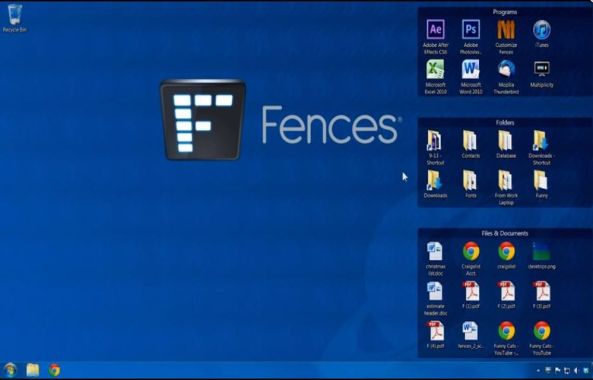Most of us don’t really like same boring desktop environment for long periods. Watching the same desktop every day and every time when your PC starts is tedious. When it comes to customization, desktop offers the most user-friendly environment.
I personally selected the three best tools to customize your desktop look and appearance without much effort.

1. Rainmeter
Rainmeter not only changes your desktop appearance it also turns the boring desktop into an information-rich medium. Using the Rainmeter, you can add photos, graphs, weather, time, notes and text files to your desktop very easily. Rainmeter offers a ton of themes to transform your desktop into a completely stylish looking interface. Rainmeter is available for Windows only. So, if you are using Mac, you will have to skip to the next item in this list.
Features of Rainmeter
- Unlimited number of skins that can entirely change the look and feel of Windows
- Extremely customizable to make it look even better
- A lot of widgets to add unique functionalities to your Windows OS
- Easy to use and no coding knowledge is needed
2. GeekTool
Unfortunately, Rainmeter is not available for Mac, GeekTool is a great Rainmeter alternative that is as much as capable as the Rainmeter. Using GeekTool you can customize the Mac the way you want and the way you love it. It needs some scripting knowledge to get started. After installation, it will be available in the System Preferences as a preference pane. Overall it is a very good Mac customization app to change the look and feel of Mac desktop.
Features of GeekTool
- Easily create widgets for your Mac desktop
- Doesn’t affect the system speed
- Unlimited opportunities if you know a little coding
- Very flexible when compared to the competitors
- A feature-rich properties screen that allows customizing the Geeklets
3. Fences
Fences is an organizing tool for Windows. It simply organizes your desktop files and folders in an easily understandable manner. It creates fences to shortcuts into a more manageable interface. For those who don’t understand, it is nothing but simply organizing your desktop icons into certain areas known as Fences. You can imagine how much beneficial it would be if you can organize a set of related programs in a different section and access them very easily.
Features of Fences
- Organize your desktop like never before
- Supported on even high DPI monitors
- Just double-click the desktop to show/hide icons
- Swipe the Fence pages to access different fences
- Didn’t slow down the PC at all
- Compatible with Windows 10
- If you are using Windows 10, you can blur the wallpaper behind the Fences