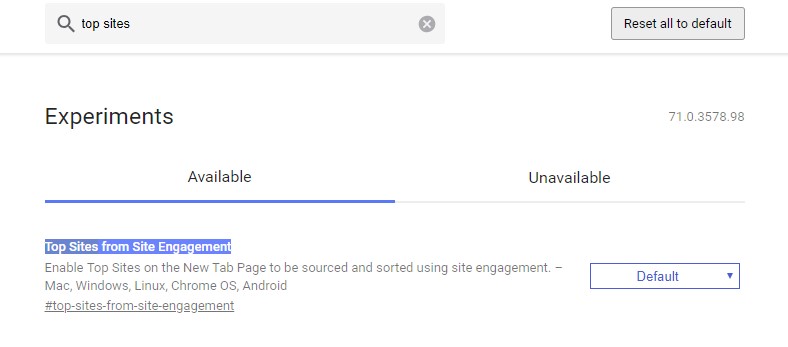Chrome Browser: A powerful name in the browsers and one of the best product from Google. Google Chrome is fully power packed browser with exclusive Google features enabled. Features like easy search including voice and manual type, Incognito browsing, tabs support, easy history management, vast support of extensions and much more.
Wait, that’s not over. Google Chrome has more secret features than you think.
Yes, pretty interesting secret features you are not aware of.
These secret features are called as Chrome flags.
What are Chrome flags?
Chrome flags are experimental features from developers which are available for public but not officially launched in consumer build.
Chrome flags offer most advanced features and customizations which are under development and testing. Most flags unstable and they may crash your browser.
Sounds interesting? Are you ready to get the most interesting experience from Chrome Browser?
For those people who are ready to get hands on the Chrome flags, this article is for you.
This article covers Chrome flags usage, best chrome flags for regular users and developers list and many more.
Before going to start, read this clear note from Google.
How to enable Chrome Flags?
As I said above, Chrome flags are most unstable and it may crash your browser. If any flag you enabled crash the settings and data you can reset it. But this thing can delete all your Chrome related data and settings permanently.
So, these are the warnings before enabling a Chrome flag.
As you now aware of flags, here are the steps to enable them.
1. Open Google Chrome and type the following in the search bar.
chrome://flags/” or “about://flags/”
When you hit enter after typing the above command, you will see a complete Chrome flags list. In that list, some flags are useful for everyone and some are designed for developing purposes. You can check the description below the every Chrome flag to check the usage.
To simplify the list, I’ve chosen the best working and fewer buggy flags for all types of Chrome users.
Consumer Friendly Flags for Everyone
1. Smoother Scrolling: Everyone wants a smooth browsing experience. Change Smooth Scroll is a flag which enables smooth scrolling effect on your Google Chrome. To enable this, search for “smooth scroll” and set “default” option in the drop-down menu.
2. Material Design: Material Design flags are for user interface customization. Search for “material design” in the Chrome flag search bar to tweak the options. Here you can set as you want by modifying the drop-down menu options.
3. Reduce Microphone Echo: If you voice or video chat regularly on Chrome or any other video calling options you may experienced microphone echo problem. During the call when the mic picks up the sound coming from the speaker it repeats on your speaker again and again.
It is a quite irritating effect usually happens during online calling. This Chrome flag: WebRTC Echo Canceller 3 will reduce the microphone echo up to a good extent. Enable this on your Chrome by searching in the Chrome flags search bar.
4. Automatic Password Generation: This feature comes handy when you create a new account in any service. Online security is crucial these days and it is always advisable to use strong passwords. Users usually use easy to remember passwords which are vulnerable to hack if the hacker uses a brute force attack. The Automatic Password Generation chrome flag helps you to generate secure passwords while browsing.
5. Omnibox UI Max Autocomplete Matches: This flag lets you change the maximum number of autocomplete matches displayed in the Omnibox UI. It means after enabling this flag, you will get more keyword suggestions than the URL. This flag works with only desktop platforms like Windows, Mac, Linux and Chrome OS.
6. Automatic Tab Discarding: It is one of the best and handy features for every Google Chrome user. Have you ever experienced 25+ tabs open and only one is you are using? Google Chrome is a RAM hungry browser and eats up your system memory when you open many tabs. This flag will put asleep the tabs you are not using for a certain period of time. Automatically you system resources will free up.
7. Parallel downloading: Another feature which is useful for everyone. This flag enables the parallel downloading in Chrome. We usually see this feature in third-party download manager for Windows, Mac and other desktop platforms. Just search #enable-parallel-downloading flag and enable it.
8. Emoji Context Menu: This feature is, particularly for regular emoji users. Emoji Context Menu flag enables to pick up the emojis from editable text areas. This feature works on platforms like Chrome OS, Windows, and Mac.
9. Top Sites from Site Engagement: If you want to improve your reading productivity on Chrome, you must install this Chrome flag. It enables the top sites on the new tab page with detailed sorting. You don’t need to type the regularly visiting URL in the bar, the sites are available with thumbnails in the new tab page.
10. Fast tab/window close: It helps you to close the tab window fastly. This feature works on Android, Windows, Mac, and Linux.
These are the best user-friendly Chrome flags for everyone. They will improve your browsing experience to the next level.
Developer Friendly Flags
Apart from improving user experience, there are many flags are available designed for developers. These Chrome flags will let you do experiments for various means. Some are for JavaScript enabling and some are API related. Here are the few developers friendly flags listed below.
1. Experimental JavaScript: This flag enables you to do JavaScript experiments on Google Chrome browser. It is a pretty useful flag for developers testing on their latest app builds.
2. 3D software rasterizer: This will stop the use of 3D software rasterizer in case of GUP stops working or system failure.
3. FPS Counter: FPS Counter flag lets you check the frame rate on every web page you open. This flag is useful for game and video content developers.
So these are the useful Chrome flags with lesser known bugs and performance issues. These come in handy when you are using a low-end machine with limited system resource. They can improve the performance a lot when you compare with default build performance.
Try the Chrome flags today and tell your experience story in the comment box below.